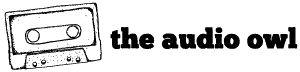The TX16Wx is a free software sampler for both Mac and Windows. For Mac users, this is the closest you can get to Ableton’s Sampler for free.
TX16Wx was created by CWITEC AB to mimic some of the best hardware samplers. The free version is packed full of powerful features that really let you take control of your sampling.
Looking for free samples? Check out our free samples page for some awesome lofi inspired free drum samples.
Type: Sampler
Platforms: MacOS, Windows 32-bit/64-bit
Plugin Types: AU, VST2, VST3, AAX
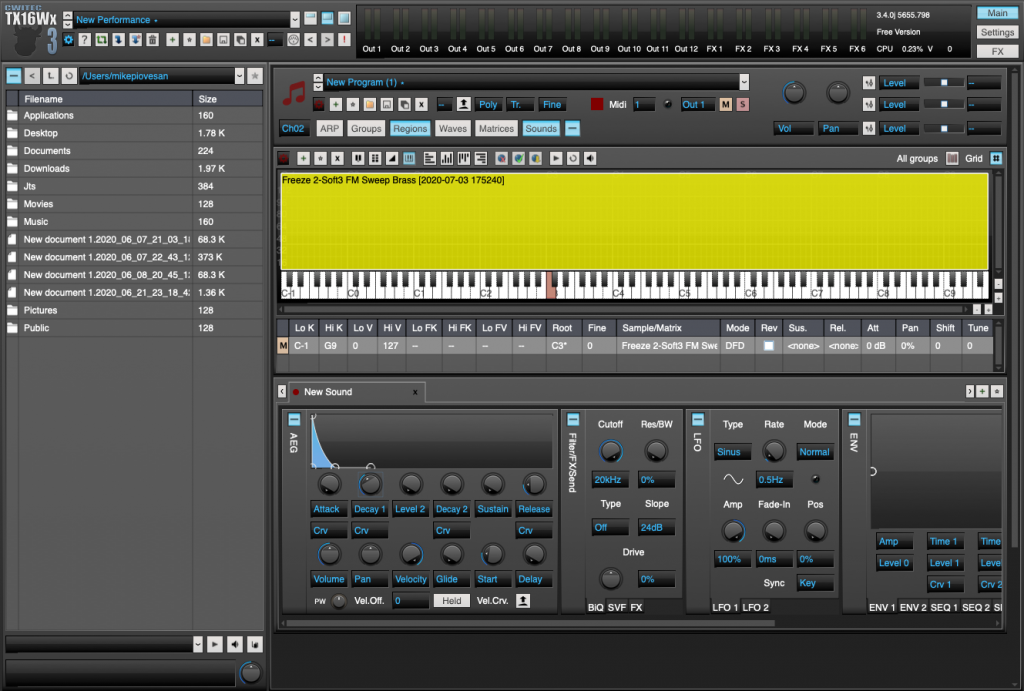
The free plugin contains features like:
- Complex envelopes
- LFOs
- Region and key mapping
- Two resonant filters (6dB/12dB/24dB)
- Polyphonic glide
- Modulation Matrix
- Choke groups
- Uses WAV, AIFF, Ogg, FLAC, and Yamaha waves
- Loads Sound fonts, SFZ, SF2, Akai, and EXS
- Record samples into the plugin
- Wave editor and beat slicer
- Choosing Truss Rod and Saddle Adjustments for Your Guitar Setup
- Is Your Turntable Needle Showing Signs of Wear?
- How To Record A Drum Kit: A Guide To Drum Recording
- A Comprehensive Guide to Drum Miking
- Mastering the Art of Drum Mixing: A Comprehensive Guide
How To Sample With The TX16Wx Free Sampler Plugin
- Load up your sample and find the fundamental frequency
- Load up the TX16Wx sampler and open your sample in the plugin
- Go to the Regions view of the sampler and set the samples root note to the fundamental frequency
- Then drag the region box to include every note from C-1 to G9
- You should be able to play your sample pitched across the keybaord
- To edit the volume, filter, and pitch envelopes head to the Sounds view
- Assign whatever modulations you would like and you are done!
What do all these knobs do?
Opening up TX16Wx for the first time can be pretty intimidating, but have no fear! Once you know where to find everything it is just like using any other sampler.
Group View
The Group View shows you all of your groups, which contain and key mappings you have grouped together. From here you can determine wh

Here are the important parameters of the Group View:
Name – The name of the group.
Shift – Coarse tuning Tune – Fine tuning
Play mode – Normal, Toggle, One Shot, Release
Poly mode – Poly, mono, legato
Choke group – specifies which group to choke this sound with
Choke fade-out – how long it takes for the choke to silence the choked sound
Output – sets an individual output for the group.
Region View
The Region View is used to map a single sample or a sample matrix to a range on the keyboard. This is the section you will use to tell the sampler what the root key of your sample is and which keys on your keyboard to map it.
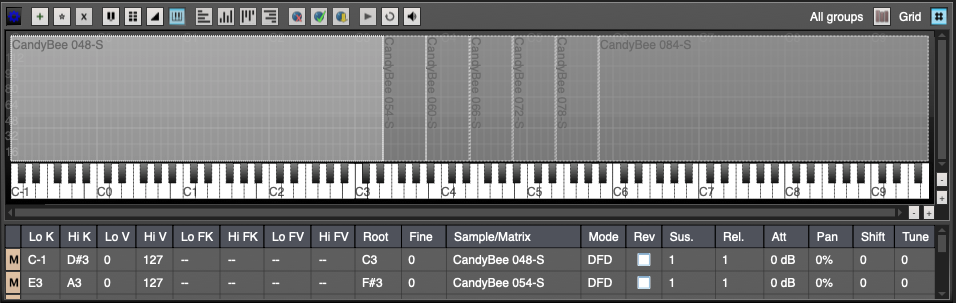
Here are some important features of the Region View:
- Key Mapper – This selects which keys the sample will be played with. X-axis is the MIDI note and the Y-axis is the Velocity of the note.
- Root Key – This sets the root key of your sample, important for correct pitch to key mapping.
- Fine Tune – Fine tuning of the sample
- Sample/Matrix/Oscillator – Selects the sample, matrix or oscillator to use
- Reverse – If selected the sample will play in reverse
Waves View
The Waves View lets your record and modify the samples within your projects. You can change starting and end points, fine tune the pitch and set loops in this view.
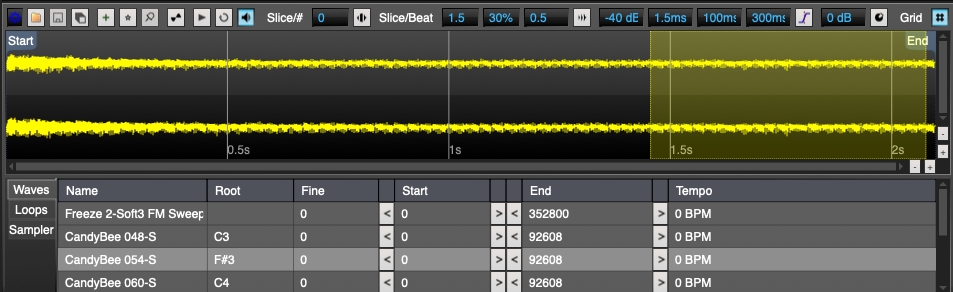
These are the important features in the Waves View:
- Loop – Add a new loop to the sample
- Detect – Detects the pitch or tempo of the sample
- Edit – Normalize, DC remove, duplicate, reverse, stero/mono
- Name – Wave name
- Root – The root key of the sample
- Fine – Fine tunes the sample
- Start – Sets the start point of the sample
- End – Sets the end point of the sample
- Tempo – Sets the tempo of the sample
Sounds View
The Sounds View is where most of the magic happens. This is where you can adjust your volume or filter envelopes. You can even assign LFOs or Envelopes to different parameters.
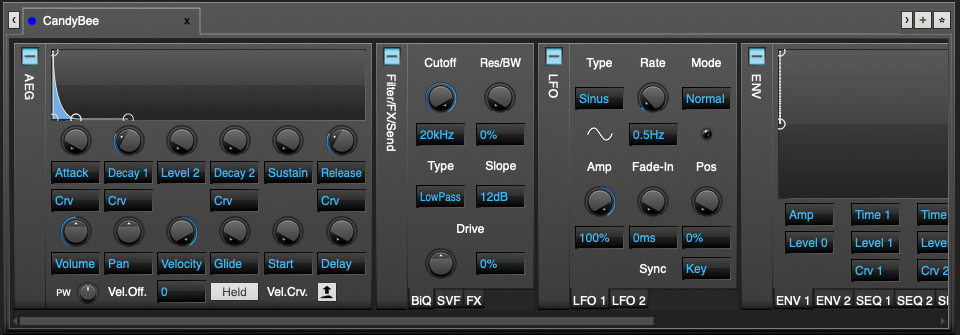
These are the important features of the Sounds View:
- AEG – Attack, Decay 1, Decay 2, Sustain, Release, Glide, Pan
- Filter 1/Filter 2 – LowPass, HighPass, BandPass, Notch, Low Shelf, High Shelf, All Pass, Peak (all in 6dB, 12dB, 24dB)
- LFO 1/LFO 2 – Both can be mapped to parameters like filter or pitch, can be tempo matched
- ENV 1/ENV 2 – Envelopes that can be mapped to parameters in the sampler
- Modulation – Determines which ENV or LFO to map to which parameter
ARP View: The plugin also comes with an ARP section but it is only available with the pro version of TX16Wx.
Author: Mike P
Hi! My name is Mike! I’ve been an apartment producer/musician for 10+ years. I’ve played in punk bands, released EDM tunes on Beatport and iTunes, and have a semi-successful stock music portfolio. Read more…