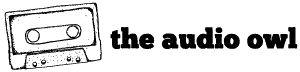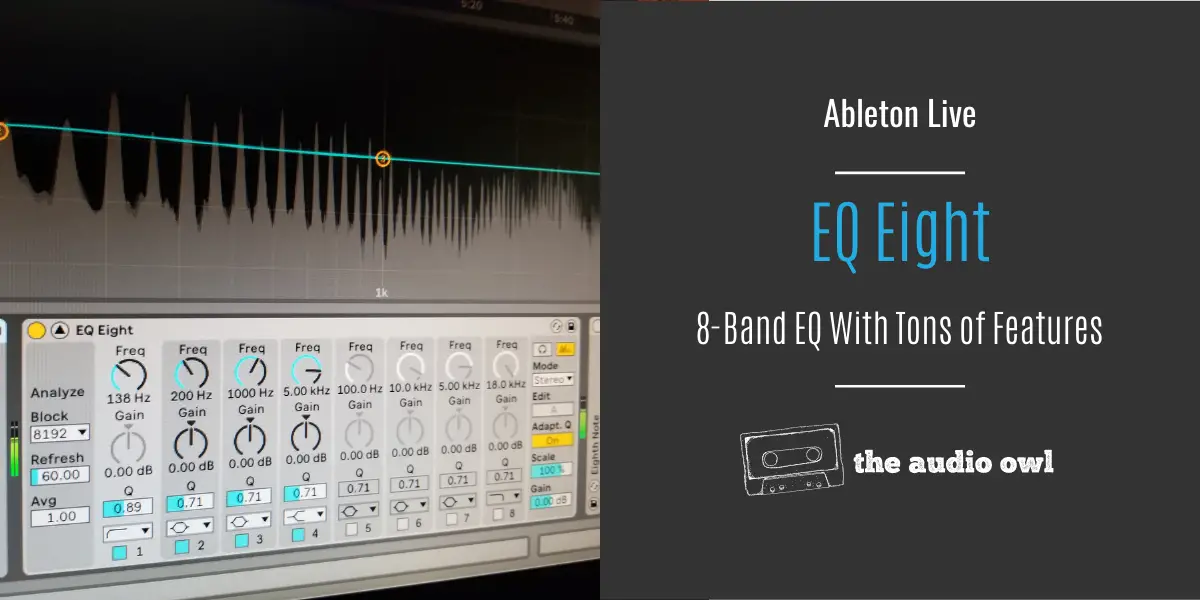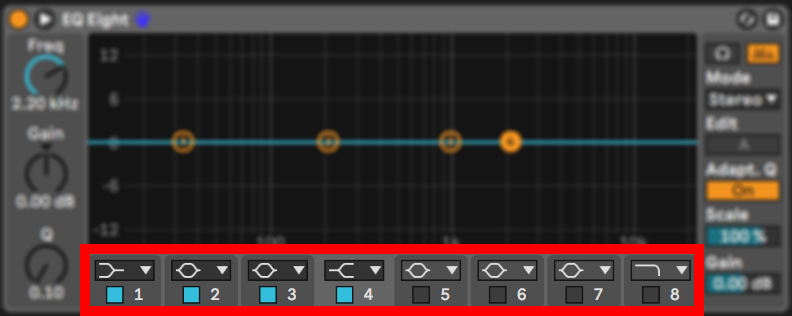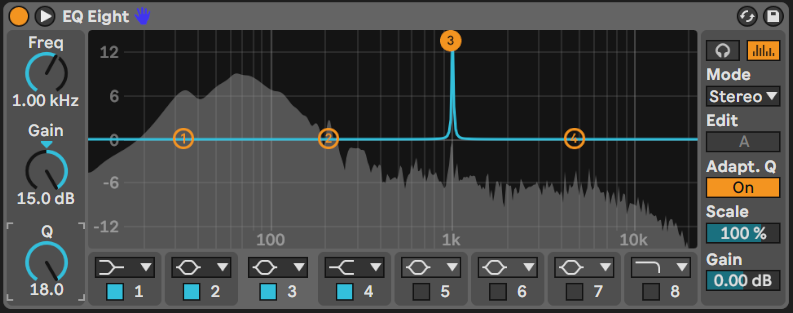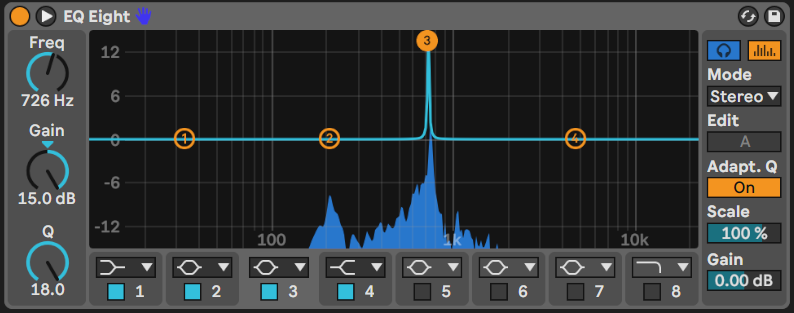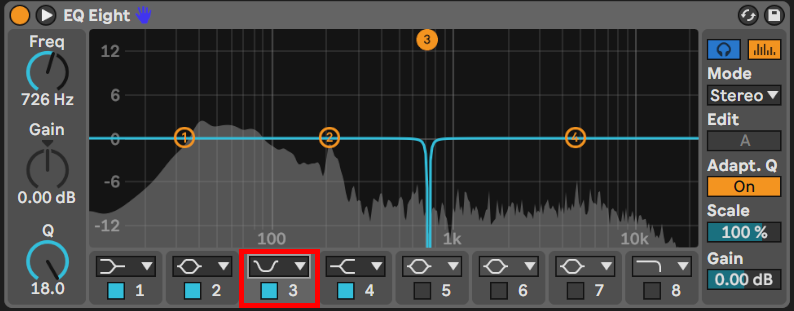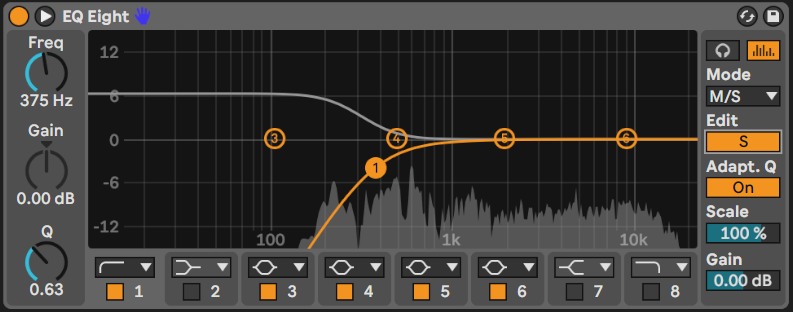What makes an equalizer great these days? It should have a spectrum analyzer, at least 8 parametric filters, a mid/side mode, oversampling, and the ability to automate everything inside of it. Sounds familiar? Well, if you ever used Ableton Live you will know that I’m talking about its native EQ Eight plugin. In this article we are going to take a deeper look into Ableton Lives famed EQ Eight equalizer plugin.
What is EQ Eight
EQ Eight is the most versatile equalizer in Ableton Live and by many producers, it’s considered to be the best equalizer that a DAW can offer. From Mid/Side EQ-ing to surgical equalization EQ Eight can take on any task. It offers its user many amazing features that will quench the need for any other equalizer!
EQ Eight offers several amazing features:
- Spectrum analyzer that can be resized to get a clearer view of the frequency spectrum
- L/R and mid/side mode
- 48 dB/octave low-cut/high-cut
- 12 dB/octave low-pass/high-pass
- Different filter types: high-shelf, low-shelf, notch, and bell
- Adaptable Q control
- Audition mode for listening to specific frequency bands
- 8 parametric filters
How to Use EQ Eight
EQ Eight is very user-friendly. With its simplistic design, it makes EQ-ing easier than tying your shoes!
Your 8 filters are displayed at the bottom of the EQ where you can either enable or disable a specific filter or select one of the 8 filter types.
On the left side, you have your dedicated frequency selection knob, gain knob, and Q knob.
On the right side, starting from the top you have the Audition mode button that enables you to listen to only the selected filter, right next to it you can find the on/off button for the spectrum analyzer, below you’ll find different EQ modes (Stereo, L/R. Mid/Side), Edit button that you can use to switch between the two sides of the L/R and Mid/Side mode, Adaptable Q mode button, the Scale ratio for adjusting the amount of gain change that’s applied to every filter, and lastly the output gain control for the EQ Eight.
Now that we are familiar with the UI of the EQ Eight we can talk a bit more about the use of this amazing tool.
Surgical EQ-ing with EQ Eight
Surgical EQ-ing is the term used for the attempt of adjusting a specific frequency without touching the frequencies next to it. Doing this not only requires a good ear, but also a good equalizer. Not many DAWs can brag about having an EQ that is capable of performing this kind of action out of the box.
If you are listening to your audio material and at any point, you think to yourself: “This sounds amazing, but there’s something off about the high frequencies that hurt my ears” then you are probably about to whip out the EQ and go surgical on that track.
To perform this technique EQ Eight has a specific filter type and a specific mode that when used together you’ll be able to spot the frequency in a matter of seconds and adjust it.
You might want to lower the master volume for this as it can damage your ears.
How Surgical EQ Works In EQ Eight
First, select a bell filter out of the 8 available. Rise the gain of that filter to anything more than +12db and turn the Q to 18.0. Now you will have a spike that you can use to identify frequencies.
Now we are going to enable our Audition Mode which will enable us to listen closely to the selected filter. To go into Audition Mode you now have to hold the circle that holds the number of the filter in use and sweep it across the spectrum. Your spectrum will be colored blue and you will be able to hear the frequencies that you are sweeping through.
When you find the frequency that needs to be adjusted you can either turn the gain knob to -15db or switch the filter from a bell to a notch filter type.
If you select the notch type the filter will completely remove that frequency, but if you lowered the gain of the bell filter you can set a more reasonable gain for that frequency.
But surgical EQ-ing isn’t the only technique that EQ Eight is good for.
Mid/Side EQ-ing with EQ Eight
One of the most useful things this EQ is known for is its integrated mid/side mode. This mode will enable you to EQ the mono and stereo signal separately!
By clicking on the Mode button that lives on the right side of the EQ Eight you can enter a drop-down menu in which you can choose between three modes: Stereo, L/R, and Mid/Side.
From that drop-down menu, you want to select the mid/side mode.
To switch from Mid to Side mode you will use the Edit button.
When the Edit button shows an M you are able to EQ just the mono signal. If you click on the edit button the blue M will change into a yellow S and now you have entered the Side mode and you’ll be now able to EQ just the side information of your track.
The same principles apply to the L/R mode as well.
Other Features
As somewhat of a hidden feature we have Oversampling. To enable oversampling you have to right-click the top gray part of the EQ Eight. You’ll then see a pop-up window appear and at the bottom of that menu you’ll see “Oversampling”. Clicking on “Oversampling” will enable it and now your EQ will work at twice its sample rate which means it will go from 44.1kHz to 88.2kHz!
Keep in mind that EQ Eight will use twice the CPU power to work in oversampling mode.
Author: Nadir
Hi there, my name is Nadir aka Nadrisk. I’ve been a bedroom music producer for 8+ years. I do everything in the box and I use Ableton Live as my weapon of choice. Apart from music production, I do mixing and mastering, audio/video editing, and sound design.
Listen to Nadrisk Here